How to Remove an Instagram Account from Ads Manager: A Seasoned Pro's Guide
Hey everyone,
It's me again, your friendly neighborhood Facebook Ads specialist. Over the past five years, I've spent countless hours navigating the intricate world of Facebook Ads Manager, and I've picked up a few tricks along the way. Today, I want to share my expertise on a topic that often causes confusion: how to remove an Instagram account from Ads Manager.
Whether you're rebranding your business, switching to a different account, or simply cleaning up your digital workspace, knowing how to disconnect your Instagram account from Ads Manager is an essential skill for any marketer. I've seen firsthand how frustrating it can be to grapple with these settings, so I've put together this comprehensive guide to walk you through the process.
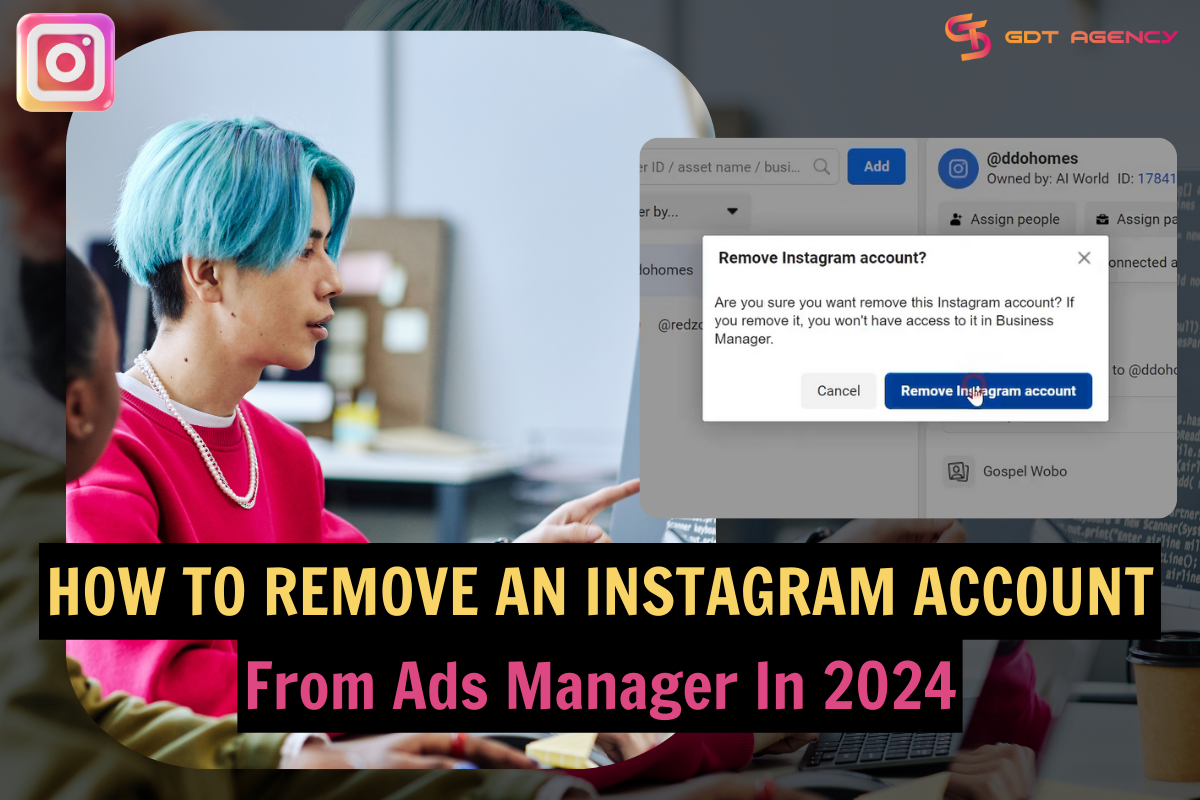
Understanding the Instagram-Ads Manager Connection
Before we dive into the removal process, let's take a moment to understand why your Instagram account is linked to Ads Manager in the first place.
As you probably know, Facebook acquired Instagram back in 2012. This means that to run ads on Instagram, you need to connect your Instagram business account with both a Facebook Page and a Business Manager (BM) account. Think of it like this:
- Facebook Page: Your business's official presence on Facebook.
- Business Manager: The control center for all your Facebook marketing activities, including your Facebook Page and ad accounts.
- Ads Manager: The platform within Business Manager where you actually create and manage your Facebook and Instagram ads.
Essentially, Ads Manager acts as the bridge between your Facebook Page and your Instagram account for advertising purposes. So, to remove an Instagram account from Ads Manager, you need to disconnect it from both your Facebook Page and your Business Manager account.
Read more: How To Remove An Instagram Account From Ads Manager In 2024 (Quick And Simple)
How to Remove an Instagram Account from Ads Manager in 2024: A Step-by-Step Guide
Now, let's get down to business. Follow these steps carefully to ensure a smooth and hassle-free removal process:
Important Note: You'll need administrative access to both the Facebook Page and the Business Manager account to successfully remove the Instagram account.
Step 1: Disconnect Your Instagram Account from Your Facebook Page
- Open Facebook and log in as the admin of the Facebook Page linked to your Instagram account.
- Go to your Page and click on "Settings" in the left-hand sidebar.
- Under "Permissions," click on "Linked Accounts."
- Click "View" next to Instagram to see your connected Instagram account information.
- Click "Disconnect Account."
- A confirmation message will appear. Click "Yes, Disconnect" to proceed.
- You'll see a green checkmark confirming that the account has been disconnected. Click "Done."
Step 2: Remove Your Instagram Account from Your Business Manager
- Open Facebook Business and select the Business Manager account that you want to remove the Instagram account from.
- Click on the "Business Settings" icon (it looks like a gear).
- In the left-hand menu, click on "Accounts" and then select "Instagram Accounts."
- Select the Instagram account you want to remove from the list.
- Click "Remove" and then confirm by clicking "Remove Instagram Account."
- You'll see a notification confirming the removal. Click "Ok."
Step 3: Confirm the Removal
- Go to Facebook Ads Manager. Create a new campaign and select the Facebook Page you disconnected the Instagram account from. If the Instagram account no longer appears as an option for ad placement, the removal was successful.
- You can also log in to your Instagram account and check if it's still connected to your Facebook Page. You should see that it's no longer linked.
Important Considerations Before Removing an Instagram Account from Ads Manager
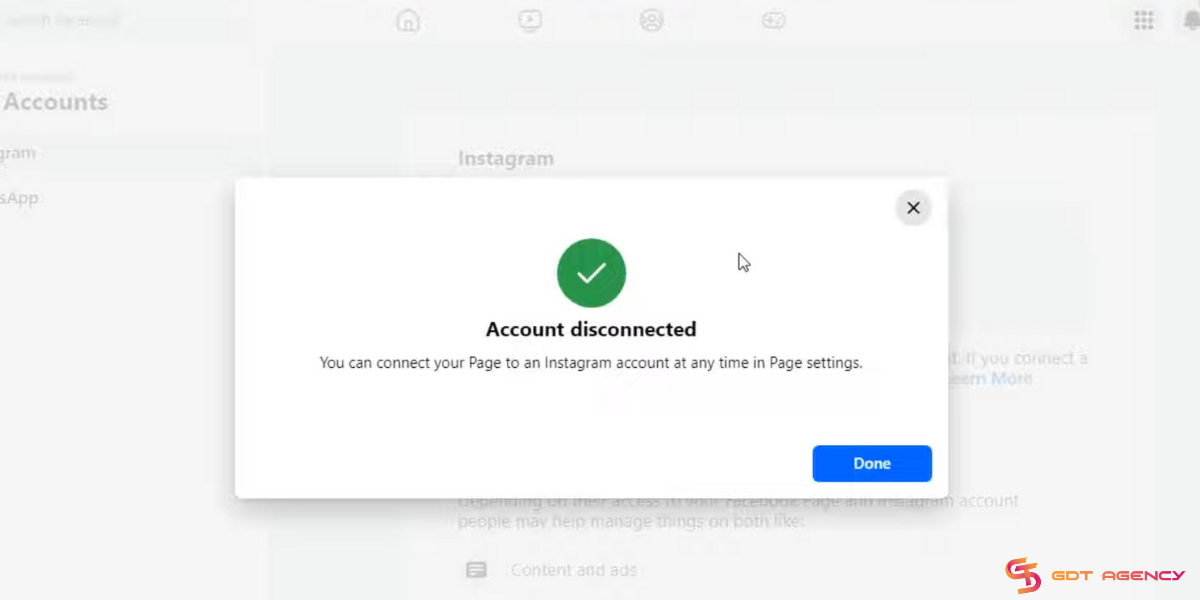
Before you hit that "Remove" button, it's crucial to understand the implications of this action:
- Impact on Advertising: You won't be able to create new ads for that Instagram account, and any existing ads running from Ads Manager will stop appearing on that account. You'll also lose the ability to track ad performance for that account within Ads Manager.
- Account Preservation: Removing an Instagram account from Ads Manager, your Facebook Page, and your Business Manager does not delete the Instagram account itself. Your profile, posts, and followers will remain intact.
- Reconnection: You can always reconnect the Instagram account in the future if you need to.
Why Remove an Instagram Account from Ads Manager?
You might be wondering why you would ever need to remove an Instagram account from Ads Manager. Here are a few common scenarios:
- Rebranding: If your business undergoes a rebranding, you might want to disconnect your old Instagram account and connect a new one that aligns with your updated brand identity.
- Switching Assets: You might need to switch between different Instagram accounts, Facebook Pages, or Business Manager accounts for various reasons, requiring you to disconnect and reconnect accounts accordingly.
- Cleaning Up: Removing unused or inactive Instagram accounts helps you keep your Business Manager organized and makes it easier to manage your active accounts.
Read more: Ad Account Not Found Instagram? A Guide to Getting Back on Track
A Final Word
Knowing how to remove an Instagram account from Ads Manager is a valuable skill for any business or marketer using Instagram advertising. By following this guide, you can ensure a quick and painless disconnection process.
Remember, I'm here to help! If you have any questions or run into any issues, feel free to reach out. Happy disconnecting!
Follow my blog Brandon Ma for more useful knowledge about Facebook ad accounts!
